How to Create a New Email Under Different Domain? Zoho Mail Solution
If you have a Zoho mail service, you can add different new addresses for each domain you add there. I am always confused about how to complete for each time I create a new email over Zoho, so I am writing a mini guide here for others’ reference.
You can add a new email address as the email alias under each domain you desire.
For each email account you wanna add, you should always verify your domain with Zoho first.
To verify your domain with Zoho, you should go to:
Login to the account with your Zoho credentials, then check the left side of the dashboard.
On the left sidebar, please click the “Domain”, then click “Add” on the right big section.
Then follow the instructions to add and verify your domain step by step.
Basically, you need to copy the Zoho DNS record to your domain’s registrar and make sure no mistake is made.
If you have done everything correctly, the domain should be successfully added.
How to add an email account under this new domain?
Once you have the domain added, you come to add a new email account under it, right?
Say you want to add your email account to support@abcd.com (abcd.com is your newly added domain). How do you do that?
It is on the same dashboard where you verify your domain and click on “User” on the left sidebar.
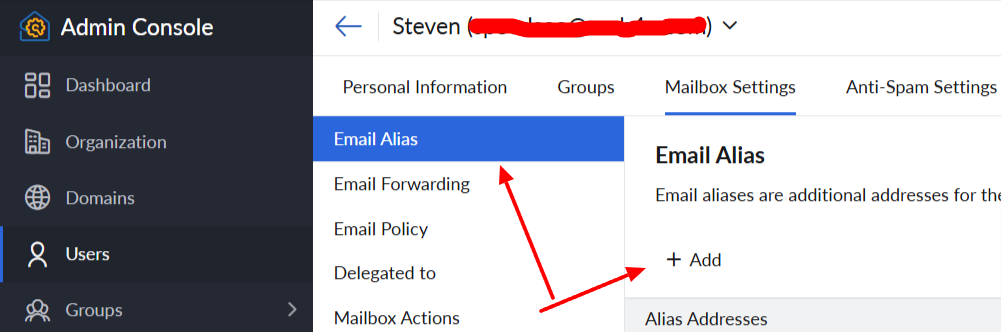
As the screenshot shows above, you click “Add” to add your new email address under the domain “abcd.com” (choose from the dropdown list).
Then, a new email account, support@abcd.com, has been added to your Zoho mail address.
What is an email alias?
An email alias is an additional email address for an email account, with which a user can send/ receive emails or set forwards.
A single-user account can have multiple email aliases, with different domains or even with the same domain. In short, an email alias is like a nickname or a nickname email address.
How to Connect the New email Alias account to the Email Client?
Once you already created a new email alias under the desired domain, which means your mail sending/receiving has always been routine via Zoho.
Now, you can read, write, and send emails on both the Zoho mail dashboard and local email clients.
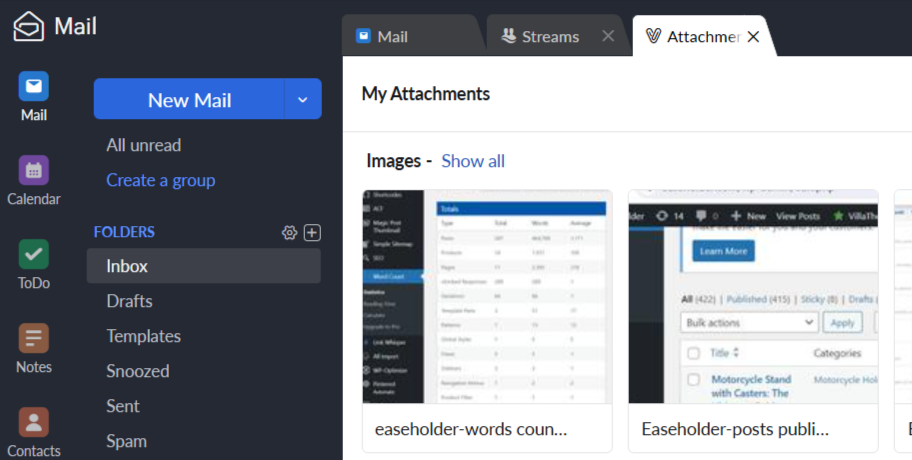
For users’ convenience, you might wanna connect your email address with the local client, e.g. foxmail, Outlook, Windows Mail, etc.
It is straight forward process, just follow the instructions to add your new email address easily.
However, one thing I wanna point out is when the email client requires to enter the password to authorize the connection, you enter the password of your Zoho account, and that’s it!